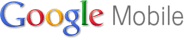I received my
Google Chrome OS CR-48 notebook computer last December and have been using it for different task at home and school since then. But, lately, it's become indispensable to me.
This past weekend, I attended and presented at
Teachmeet NJ. I only brought the CR-48 to use. I knew that there would be WiFi available, plus the CR-48 came with Verizon 3G service and my
Palm Pre+ can act as a hotspot if needed. I had all my presentation materials on Google Docs and projected my presentations right from the notebook. I also used Google Docs, the browser, and
Evernote to take notes throughout the conference. I never even plugged the thing in the whole day and the battery lasted from 7:30am until 4pm (and still had 45%) left in it. It was nice to just close the top when moving rooms, and then it would instantly start up again when I got to the next room. It easily connected to the projectors. It is nice and light and thin.
Jason Bedell, who was running the event, was walking around with his CR-48 organizing things. This was another example of how cloud computing can work anywhere.
This week (and next week) is State standardized testing. We are in the test room from 8am until 10:30 am and I am not in my room. All I bring with me each day is my CR-48. No power cord, no papers, nothing else. I
already work from the cloud, so it is very easy to work this way.
Student work, lesson plans, lesson resources, everything is available online. And, since I use Google Chrome and apps on my desktop and they sync with my Google account, as soon as I start up the CR-48, all my data is there and ready to be used. I see other teachers lugging laptops and bags of papers and materials with the to the testing rooms. Not me. I did notice one other teacher only carrying her netbook, which was nice to see.
It's also nice that I can access all of this stuff from my
smartphone and it is then also available and updated on my computer and CR-48.
I have been able to easily create posts for my blog also, using
Aviary to capture and edit graphics for it.
My current
Chrome setup (which syncs with all instances of Chrome I use, including Chrome OS) is as follows:
home email, school email, gmail, Google Calendar, Evernote, Blogger, Tweetdeck, Google Docs, and iGoogle.
If you have been wondering if a web only system like
Chrome OS is useable, I'm here to tell you it is! I also am even more convinced that
Chrome OS is for education - a notebook computer like the CR-48 is light, easy to carry, has a real keyboard with the screen at the proper angle, and can do everything needed. If lost, no data is lost.
I figure if I was able to use a web based OS for an entire day at a conference and for two weeks at my school, then it should be good for other educators and students too. Imagine the cost savings of running a thin client like this without the need to support software or the OS by your IT department? No licensing fees of software. I truly see this kind of a device as much better for education than a tablet. The physical keyboard, large screen, web-based data, are all great for schools.
What are your thoughts? Anyone else using a CR-48 and finding it very useful?
UPDATE: Just in case anyone was hoping to get one - Google just announced on 3-12-11 that there are no more CR-48's shipping, but there will be commercial products from Acer and Samsung, running Chrome OS, coming this summer.